Download OBIS-SEAMAP data
General
OBIS-SEAMAP provides flexible and powerful data download features. The observation records and effort / telemetry tracks can be downloaded as a CSV or an ESRI file geodatabase / shapefile. You can download all the observation records of a dataset or a species. Moreover, you can set criteria and download the data that meet the criteria (e.g. multiple species from parrticular datasets in your study area).
Data follow the standardized OBIS-SEAMAP schema and not from the data originally provided by data providers. They include publicly available or minimum fields: locations (latitude and longitude in decimal degrees), date/time of the observations, the species identification and group size. For a telemetry or photo-id dataset, animal or device id is included. See below for more details about the fields.
Also see "FAQ" at the bottom of the page.
Data sharing policy
Please observe the data sharing policy and follow the Terms of Use. The data sharing policy is set per dataset. You are not allowed to download the dataset under "permission required" option unless you have gotten permission from the data provider. Please note that records from datasets under "permission required" policy will show up on the maps on the OBIS-SEAMAP mapping tools but not be included in the download file. The data sharing policy per dataset is summarized in the datasets_and_citations.csv file included in the zipped file.
OBIS-SEAMAP adopts Creative Commons licenses and adds the "permission required" option.
| Permission | Attribution | Commercial use | Attributes | |
|---|---|---|---|---|
| CC0 | Not required | No but strongly suggested | Yes | All |
| CC BY | Not required | Yes | Yes | Minimum or All |
| CC BY-NC | Not required | Yes | No | Minimum or All |
| Permission required | Required | Yes | - | - |
The data sharing policy of the dataset is found in the "Sharing policy" in the metadata section of the Dataset Page.
The sharing policy is also shown in the Datasets on Map sub panel which opens up when the number in line with Datasets in the Map Summary panel is clicked.

How to download
- Find the dataset or species you are interested in and visit the Species Profile Page or Dataset Page. If you are interested in multiple species or datasets, visit the Advanced Search.
- Set up criteria and make sure the map shows the data you are interested in or move to the next step without setting up criteria if you want to download the whole data for a species or a dataset.
- Click [Download] icon
 in the icon tray at the left side of the window.
in the icon tray at the left side of the window.
Note: [Download] icon is disabled for the dataset under "permission required" policy. - Read OBIS-SEAMAP Terms of Use and agree to it by clicking [Agree]. Otherwise, click [Cancel] to close the download wizard window. If you don't agree on the Terms of Use, you can't download the data.
- In the second wizard panel, fill in the [First / Last name], [Affiliation], [E-Mail], [Intended use of data] boxes. All fields are required.
The information provided here helps us trace the usage of the OBIS-SEAMAP database and recognize your research goals. The OBIS-SEAMAP team members may contact you to better understand your purpose of the data download.
The information will be stored in our database but not be used to other porposes than the management of OBIS-SEAMAP. - Once all the boxes are filled, click [Next].
- In the third and final wizard panel, choose what kind of data set you want to download.
On the Advanced Search, [Data on Map Currently Visible] is the only option available. This option extracts data you see currently on the map reflecting the criteria you set up though those from datasets under "permission required" are excluded.
On the Dataset Page, [Complete Set of Dataset] is also available. This option downloads a prepared set of data including observation records and tracks if available. This option does not take in any criteria currently set.
On the Species Profile Page, [All Species Observations] is also available. This option downloads a prepared set of observation records of the species. This option does not take in any criteria currently set. Note that a set of observation records will grow as new datasets are added that observed the species of interest. Therefore, writing down the date you downloaded the data is useful. Also note that records from datasets under "permission required" are excluded. - Select one of the download formats. What are included in the download zip file are slightly different among the formats. See the table below.
Supported formats are:- Comma-separated values (CSV; .csv)
- ESRI File Geodatabase (.gdb) or Shapefile (.shp): Currently, "Complete Set of Dataset" is provided in File Geodatabase. "All Species Observations" and "Data on Map Currently Visible" are provided in shapefile. It is planned that "All Species Observations" will be provided in file geodatabase.
- Google Earth KML (.kml)
- OGC WFS (.xml)
- OGC WMS (.png)
- When the browser's save dialog appears, select the folder you want to save it in. Data in any format except WMS are zipped. A WMS image will open up in a new browser tab/window.
- Unzip the downloaded file.
What included
The zipped download file includes the following files depending on the type (platform) of the dataset, data selection option and the page you download the data on (i.e. Dataset Page, Species Page or Advannced Search).
| Data Selection | Complete Set of Dataset | All Species Observations | Data on Map Currently Visible | |
|---|---|---|---|---|
| Data type | Observation (boat, plane) |
Telemetry (tag) |
Mix | Mix |
| Point observations | Yes | No | Yes | Yes, if the Points layer is on. |
| Point telemetry location | No | Yes | Yes, if exists | Yes, if exists |
| Ship/plane effort lines | Yes, if available | No | No | No |
| Animal track lines | No | Yes, if available | No | No |
| Gridded summary | No | No | No | Yes, if the Summary layer is on. |
| Datasets and citations info* ** | Yes |
Yes |
Yes |
|
| Formats available | CSV / ESRI File Geodatabase / KML (WFS / WMS)**** |
CSV / ESRI File Geodatabase / KML (WFS / WMS)**** |
CSV / ESRI Shapefile / KML WFS / WMS |
|
| FGDC metadata* | Yes |
Yes | Yes | |
| Terms of Use* | Yes |
Yes | Yes | |
| File name* *** | dataset_[dataset_id]_points_[format] |
species_[tsn]_points_[format] |
custom_[request_id]_[type]_[format] |
|
*The information is not included for KML and WMS formats.
**Datasets and citations info
The information on datasets that provided the data you downloaded is listed in the CSV file. The actual file name follows the rule:
obis_seamap_[download type]_[id]_datasets_and_citations.csv
where [download type] is "dataset", "species", or "custom" according to the Data Selection options "Dataset on Dataset Page", "Species on Species Profile Page" and "Data on map", respectively.
The informatoin includes dataset name, provider's contact information, data sharing policy and citation to the dataset as well as the link to the online metadata (XML format) for the dataset. The CSV file should include only one record when you downloaded the data with "Dataset on Dataset Page" option.
When you use the downloaded data for your research that leads to publicly available product or publication, you are required to give credit to all datasets/providers that provided data you downloaded. We suggest you use the citation in the CSV file.
***File name
- All file names have a prefix "obis_seamap_".
- [format] indicates the format you chose: "csv", "shapefile", "gdb" or "wfs".
- [dataset_id] indicates the Dataset ID, which you can see 'OBIS-SEAMAP ID' row in the Dataset Page (effort or telemetry track lines has a different ID) as well as [dataset_id] field in the CSV / shapefile.
- [tsn] indicates the taxonomic serial number (TSN) of the species.
- [request_id] indicates an unique ID assigned by the system per download request.
- [type] indicates the layer selection option you chose: "points", "dist_sp_xxxdeg" or "dist_taxa_xxxdeg" where xxx is the resolution (1, 01 or 001).
****WFS / WMS
FGDC metadata
The FGDC-compliant metadata in XML format for all the datasets that provided the data you downloaded are placed in the "fgdc_metadata" folder in the zipped download file. It is very helpful to take a look at the metadata for proper use of the data for your analyses. The datasets and citations info file (CSV) includes the links to the local or online metadata so that you can quickly find the metadata for the dataset you are interested in. Note that there should be only one metadata in the fgdc_metadata folder when you downloaded the data with "Dataset on Dataset Page" option.
CSV / File Geodatabase (or Shapefile) field definitions
Observation and telemetry point data
The CSV and file geodatabase (shapefile) have the same field definitions. Ignore [Type] for CSV.
| Field | Type | Description |
|---|---|---|
| dataset_id | Long integer | Dataset ID. |
| row_id | Text | Row id unique among the OBIS-SEAMAP database. |
| latitude | Double | Latitude of the point in decimal degrees. |
| longitude | Double | Longitude of the point in decimal degrees. |
| sp_code | Text | Species code that the data provider used to identify the species. |
| scientific | Text | Species scientific name. |
| common | Text | Species English common name, if any. |
| tsn | Long integer | Taxonomic Serial Number for the species organized by Integrated Taxonomic Information System. |
| count | Long integer | Number of animals observed at the sighting. May have different definition, count methods. Contact the data provider for more detail. This is always 1 (one) for telemetry data. |
| series_id | Text | Identification of the animal. For telemetry or PhotoID data only. |
| obs_date | Date | Date of the observation. Time is not included. |
| date_time | Text | Date and time of the observation in "yyyy-mm-dd hh:mm:ss" format. Note: An ESRI shapefile can not contain both date and time in a Date type field. |
| last_mod | Text | Date and time the data was last modified. Note that the data may be updated due to error correction or other reasons. |
| provider | Text | The institution name of the data provider. |
| owner | Text | The data provider expressed as an OBIS-SEAMAP user account. |
| oceano | Text | Remote sensed oceanographic data sampled againt the observation location and date. |
| depth | Double | The depth of the observation, if available. |
| ds_type | Text | Data type. |
Effort and animal track lines
Ship/plane effort line and animal track line data have the same field definitions.
| Field | Type | Description |
|---|---|---|
| dataset_id | Long integer | Dataset ID seen in 'Effort'/'Trackline' row in Dataset page. This is different from that for the related observation/telemetry dataset. |
| row_id | Text | Row id unique in the OBIS-SEAMAP database. |
| series_id | Text | Identification of the animal for telemetry data. |
| lon_s | Double | Longitude of the beginning point of the line segment in decimal degrees. |
| lat_s | Double | Latitude of the beginning point of the line segment in decimal degrees. |
| lon_e | Double | Longitude of the end point of the line segment in decimal degrees. |
| lat_e | Double | Latitude of the end point of the line segment in decimal degrees. |
| date_s | Date | Date of the beginning point of the line segment. |
| date_e | Date | Date of the end point of the line segment. |
| datetime_s | Text | Date and time of the beginning point of the line segment. |
| datetime_e | Text | Date and time of the end point of the line segment. |
| length_km | Double | The length of the segment in km. |
| speed_kph | Double | Averaged speed in km/h at which the ship/plane/animal travels along the line segment. |
| eff_status | Text | Effort status (on or off) for ship/aerial surveys, if available. |
| ds_type | Text | Data type. |
Summary data
The CSV and shapefile have the same field definitions.
| Field | Type | Description | CSV |
Shapefile |
|---|---|---|---|---|
| oid / FID | Integer | Unique ID for row | Y (oid) |
Y (FID) |
| longitude | Double | Longitude of the centroid of the cell in decimal degrees. | Y |
Y |
| latitude | Double | Latitude of the centroid of the cell in decimal degrees | Y |
Y |
| providers | Text | Provider names, separated with ";" | Y |
N |
| species | Text | Species scientific name, separated with ";" | Y |
Y |
| datasets | Text | Dataset IDs, separated with ";" | Y |
Y (dataset) |
| date_min | Text | Minimum date of the records in the cell. | Y |
Y |
| date_max | Text | Maximum date of the records in the cell. | Y |
Y |
| num_records | Integer | The number of records that fall in the cell. | Y |
Y (num_record) |
| num_animals | Integer | The sum of the group size in the cell. | Y |
Y (num_animal) |
| num_species | Integer | The number of species in the cell. | Y |
Y (num_sp) |
| csquare | Text | String expression of the cell. | Y |
Y |
| geom_wkt | Text | Well known text representation of the cell. | Y |
Y |
| shannon | Double | Shannon diversity index (included on dist_taxa mode) | Y |
Y |
| simpson | Double | Simpson diversity index (included on dist_taxa mode) | Y |
Y |
| hurlberts | Double | Hurlbert's diversity index (included on dist_taxa mode) | Y |
Y |
*dist_taxa mode: dist_taxa mode is visualized when no dataset or species is set as a criterion.
Download FAQ
- I'm exploring the data with Advanced Search and want to download a full set of records of a particular dataset. How can I do that?
- The download wizard on the Advanced Search makes downloadable the data currently on the map. That means some records of a dataset may be filtered out in the download file under the current criteria.
To download a full set of records of a dataset, open the Datasets Panel that lists all the datasets currently visible. At the far right in each row is the download icon that allows you to download the full set of the dataset. Alternatively, you can go to the Dataset Page by clicking the title of the dataset. - I know the dataset has effort data but I can't download it. How can I download effort data?
- The effort data is included in the downloadable zipped file for a dataset. You have to choose [Complete Set of Dataset] option for the data type. This option is not available on the Advanced Search, so you should go to the Dataset Page.
- I don't see the effort feature class in the zipped file?
- Not all the datasets have effort data. You can see if the dataset has effort data in the dataset metadata on the Dataset Page or Datasets tab in the Data Panel.

- What are the advantages of ESRI file geodatabase over shapefile?
- In OBIS-SEAMAP ver. 4, ESRI file geodatabase has become one of the supported data format, replacing shapefile format for the "Complete Set of Dataset" and "All Species Observations". There are a couple of advantages of file geodatabase over shapefile.
- The limit of the field name length is eased in file geodatabase with 64 characters allowed. It it 10 characters in shapefile.
- The date type in file geodatabase can contain both date and time whereas shapefile's date field can't.
- The text data in shapefile is up to 254 characters while file geodatabase has virtually no limit.
- Why is [date_time] field of text type?
- The database that ESRI shapefile is based on (DBF) does not support Time type and a Date type field cannot hold time part due to the field size limit.
Thus, we decided to hold date and time values in a text field. The date part is also available in [obs_date] field that is date type.
Note that this limitation is eased in ESRI file geodatabase. In the feature class in a file geodatabase, the date and time is placed in [date_time], which is a date type field. - I want to sort the attribute table by date/time. How can I do it?
-
Since [date_time] field in a shapefile is written in a format appropriate for sorting, the sorting on date/time will work fine even though it's a text type field.
1. Open the attribute table (in ArcMap or ArcCatalog).
2. Select the [date_time] field.
3. Keeping it highlighted, right-click and select 'Sort Ascending/Descending'.
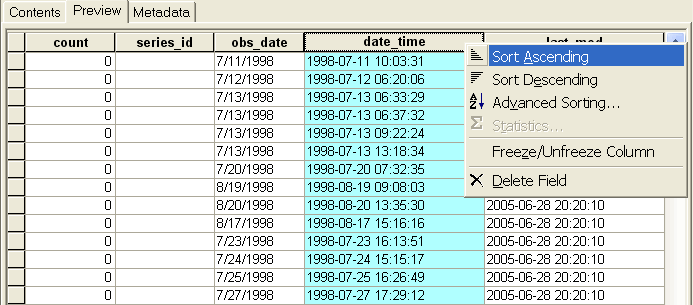
- How do I use oceanographic sampled data in [oceano] field?
- See "Download Sampled Values and Utilize Them" in the Oceanographic Variables available on Mapping Tool page.
